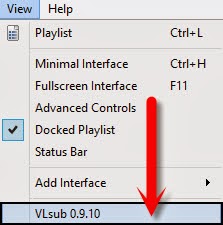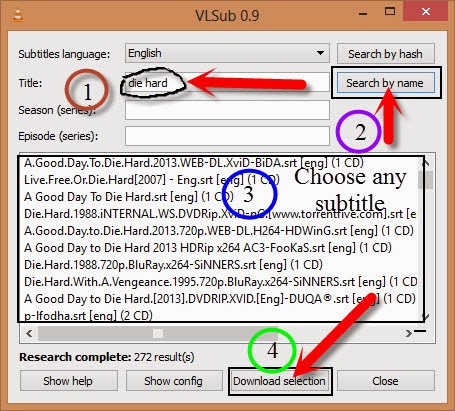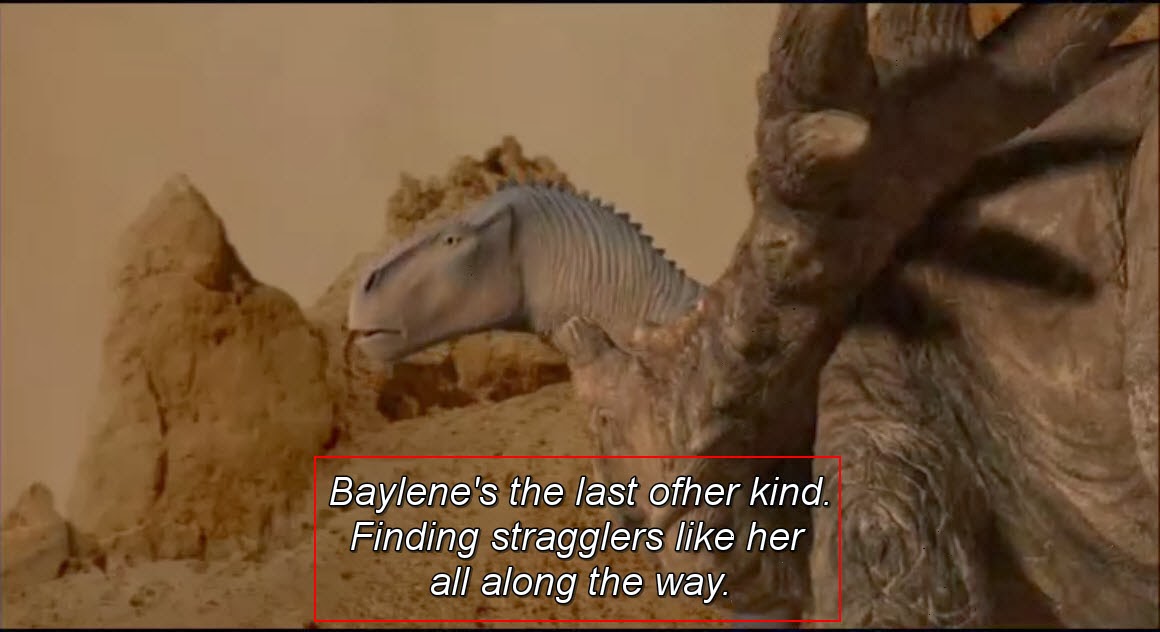In present days everyone uses internet for different purposes and
most of them uses Chrome browser to browse different websites, play
games online and to do so many things. If you are the only user of your
computer then there is no problem but if your PC is used by others then
you must be worried about your settings, browsing history, saved
passwords and everything what you did on internet. To prevent from this
situation you can protect your browser with password, but no browser
will provide an option to lock your browser with password.
Don’t worry we come up with one
smart extension which protects your online session history, your web services passwords and so many other things.
ChromePW:
ChromePW is the ultimate extension for chrome users to protect their
web browsers from others without accessing. It provides an incredible
solution to lock down your browser with password. Actually all browsers
have some security about storing passwords but no browser give full
support to protect everything which is related to you on browser. This
extension gives so many options which tighten your browser security.
Here security means it doesn’t stop hacker attacks and malware attacks,
it only protects your browser from other users who try to access
physically.
How to Setup password Protection to Chrome Browser?
1. First of all you need to download chromePW extension from the
below link, after downloading extension install it on your browser by
clicking on Add button.
2. After installing it shows a message which means extension
installed successfully, before using it you need to do some
configurations. Click on Ok button to continue extension setup.

3. Now you need to enable this chrome extension on
“Incognito mode” also, because someone try to open it on
private browsing mode. After enable it on Incognito mode click on next button.
4. Now it shows another window with some
FAQ(Frequently asked questions)
and answers. It listed four questions about security of extension and
provide some tips to harden your browser security. If you use non
windows operating system then choose your operating system from drop
down list. For future purpose print all question and answers.

5. After that click on Next button and you will see
extension security settings. It have 4 widgets and each one have some sort of settings.
6. First type password which is not easy to guessed by others and
again type the same password, type password hint which will be useful in
case of forgetting password.

7. Click on save button to turn on password protection, you can set
automatic lock for your browser after certain time. Then it will
automatically locks your browser with password protection.
8. You must
enable security mode because it protects
chromepw extension being terminated by task manager. If anyone try to
open another program while chrome browser locked it will automatically
closed.

9. You can also
block websites from this extension and if you want to reset this extension settings and password click on
Reset Button.
As mentioned earlier this doesn’t provide full security because
someone try to remove this extension folder who use your computer, so to
get
advanced security you
must follow guidelines provided by this extension at the time of
password setup. I try this extension in my chrome browser and it works
efficiently without creating any problems. This will surely protect your
browsing data, saved passwords and other important data stored on
browser.
If you have any problems with this application while installing then leave a comment below.