Vlc media player is the best
video player for all operating systems with full of codecs which are
useful to play any type of audio/video format. Vlc media player is an
open source application, so everyone can use it for free of cost.
Straight to the point subtitles are useful when you watch non English
movies or any other language movies. But you can’t get subtitles for
every movie by default in vlc player.
So what to do? Here I show one simple process to download and play subtitles in vlc media player.
1. First of all you need to download this extension from the below link which is available at videolan official website.
Download Vlsub extension
2. Now extract the zip file of vlsub and copy the vlsub extension.
Download and Play Subtitles in VLC Player:
Actually there is no default option available to get subtitles when watching movie in vlc player. So here we use one extension to get subtitles for every movie that is Vlsub.1. First of all you need to download this extension from the below link which is available at videolan official website.
Download Vlsub extension
2. Now extract the zip file of vlsub and copy the vlsub extension.
3. Navigate to vlc installation directory where you install it on your pc. For example
C:Program FilesVideoLANVLClua
4. Now create one folder and named it as “extensions”, paste the vlsub extension into extensions folder.
5. Once you complete this process, simply open your vlc player and go to view menu you will see vlsubextension.
C:Program FilesVideoLANVLClua
4. Now create one folder and named it as “extensions”, paste the vlsub extension into extensions folder.
5. Once you complete this process, simply open your vlc player and go to view menu you will see vlsubextension.
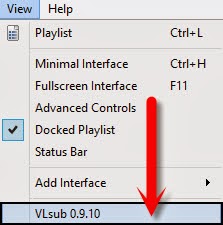
6.
Now play any movie and select vlsub extension, it prompts one dialogue
box with some options like title, subtitles language etc.
7.
You can search for subtitles using two different options search by
hash, search by name. If you have hash address then use that one
otherwise search using title of the movie.
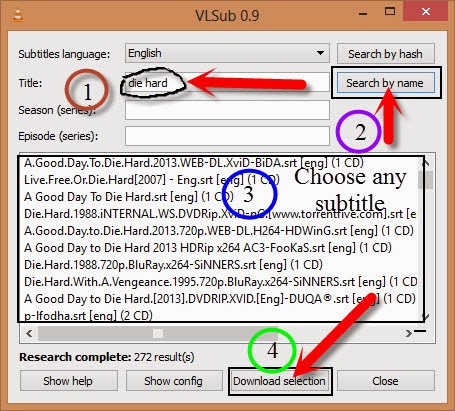

9. Now you will see subtitles while playing movie on vlc player.
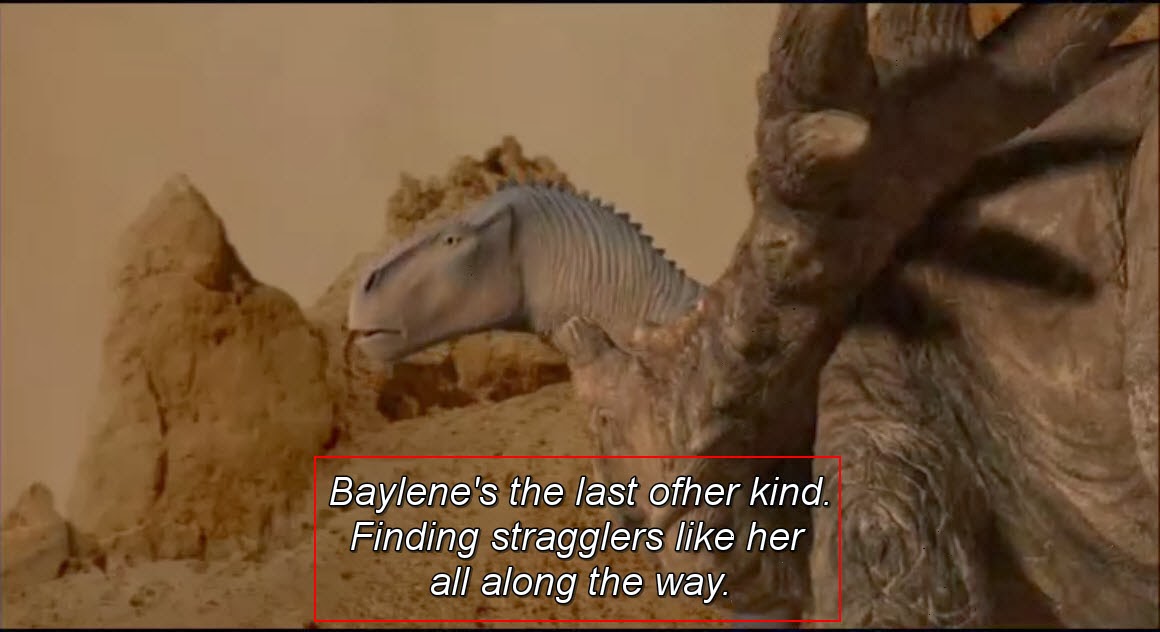
Troubleshooting Vlsub Extension:
If you use the latest version of the vlc player then you can’t use this extension in your pc because videolan remove lua net module for this release. So you need to use 2.0.8 version to work with this extension or wait for the next release.Don't Miss
:
How to install it on Non Windows Versions?
The above will work for all windows versions. If you want to install it on Apple mac os or Linux os then follow the below guidelines.For Linux Users:
/usr/lib/vlc/lua/extensions/
For Linux Current User:
~/.local/share/vlc/lua/extensions/
For Mac Users:
/Applications/VLC.app/Contents/MacOS/share/lua/extensions/
For Mac Current User:
/Users/%your_name%/Library/Application Support/org.videolan.vlc/lua/extensions/
If you face any problems while using this application leave a comment below.

